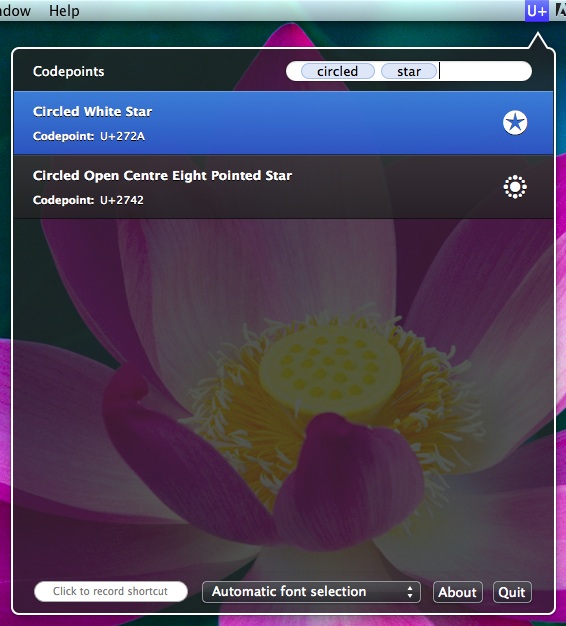
Codepoints for OS X
Codepoints makes it easy to find and copy any assigned Unicode character, like Emoji characters, special symbols, arrows and shapes into your clipboard with minimal hassle.
- Search 29,215 records by code point or description
- Emoji support with colored glyphs
- Unicode 8 support
- Preview automatically rendered with best available font
- Manual override provided for 3rd party fonts
- Keyboard friendly design
- Search narrows with each new term
Developers can also use Codepoints to copy invisible or control characters into the clipboard, like null, carriage return, escape, backspace, bell and so on.
Screenshots
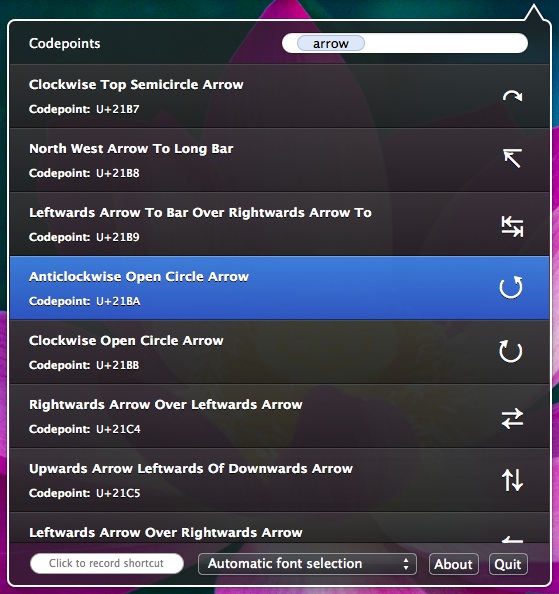
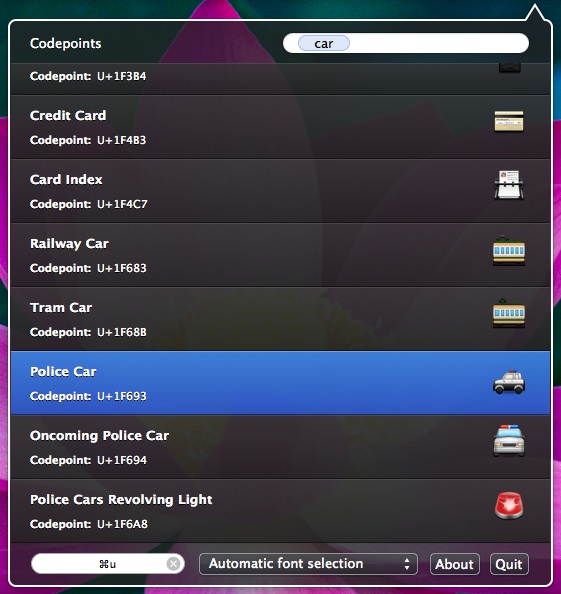
FAQ
How do I use Codepoints?
Codepoints is designed to stay out of your way until you need it, and be available instantly without forcing you to click through multiple windows or popups to get what you want.
There are only 2 steps to use Codepoints:
- Activate the app
- Click the dock or menu bar icon, or configure a keyboard shortcut
- Start typing!
If you know exactly what you want, just start typing to search for it!
Alternatively you can scroll the list to look around using your mouse or keyboard up/down keys.
To copy a character to your clipboard, just double click or select it and hit enter.
Can I use Codepoints entirely from the keyboard?
With the exception of font selection and setting a new hotkey, yes.
Once you set a global hotkey, you can activate Codepoints from anywhere on your computer. When Codepoints pops up, you can start typing to search immediately. Use the up/down keys to select a row, then hit enter and that character will copy into the clipboard and return you to your previous applicaiton. No mouse work needed.
Why don't some characters show a preview?
Codepoints can display previews for most Unicode codepoints in the database, however Mac OS X does not have fonts to render all of them. Make sure to leave the font setting on automatic to display as many previews as possible on your system.
If you want to know why a specific character was not rendered, mouse over the character area of a row and a tooltip will popup with a reason.
If you happen to have a full Unicode font installed on your system, for instance as part of a graphic design program, Codepoints should automatically use it to render characters that aren't found in stock Mac OS X fonts, however you can also set Codepoints to use a specific font exclusively when rendering previews.
If you have no other choice, GNU Unifont is an option, though it is not a high resolution font. At the current time Unifont has glyph coverage for Unicode 5.1, while Codepoints ships with the Unicode 6.1 database with many more codepoints. The installable TrueType version of Unifont caused some issues during testing with Codepoints (inaccurate characters being rendered) so keep that in mind if you decide to use it.
I copied a character but it shows up as a black box or not at all when I paste it somewhere, why?
If you can see a preview of a specific character in Codepoints, it should show up elsewhere on your Mac (and on most other Macs as well). However, if you paste a character into a website form or use it in a document, the people who see that document or website may not have the same fonts installed on their computer that you do, so special characters may be rendered as a black box or a "fallback" character that may not be accurate.
If you absolutely need to display a specific character in a document or website but can't simply paste in the character, you will need to use an image of the character instead of a Unicode text version. Support for exporting glyph/character images like this will come to Codepoints in a future update.
Release notes
- Add support for Yosemite dark mode
- Update to Unicode 8.0 database (NOTE: not all new Emojis in Unicode 8.0 have matching font glyphs available!)
- Update to Unicode 7.0 database
- Fix bug that caused Codepoints to stay on screen when clicking other menu bar items
- Fix bug that could potentially cause a crash while searching in rare cases
- Significantly reduce memory usage
- Internal restructuring and 3rd party library updates
- Retina icon
- Fix bug where rows would become transparent causing problems with scrolling. May have occurred on Lion but Mountain Lion made the problem more frequent
- Add option to disable clearing behavior when dropdown opens, so that users can quickly go back and copy multiple related symbols without typing search terms again
- Fix issue with misbehaving 3rd party fonts
- Fix issue where Codepoints would appear empty at launch
- Update Unicode data to version 6.1
- Initial release on Mac App Store